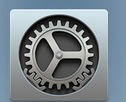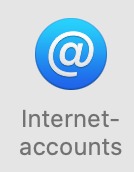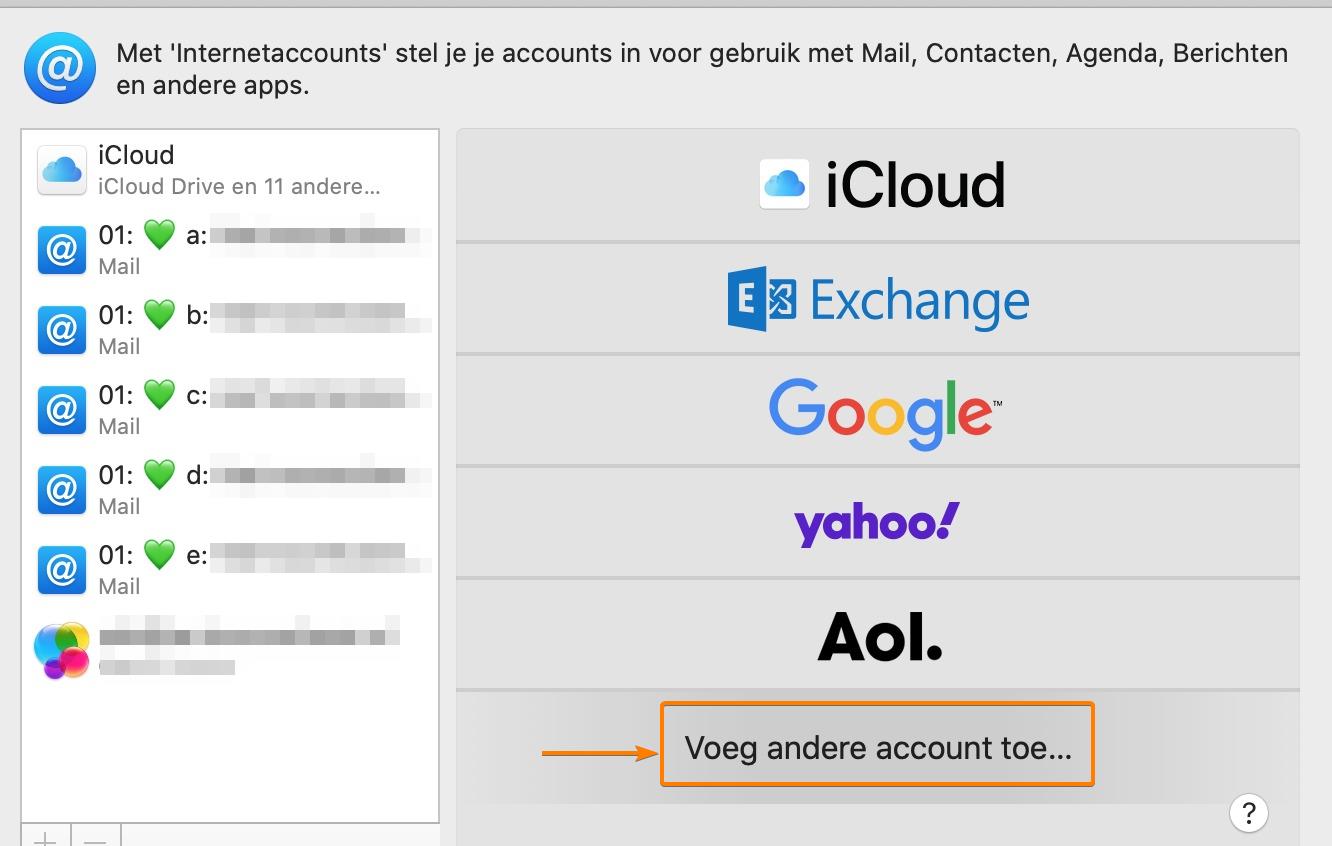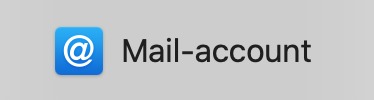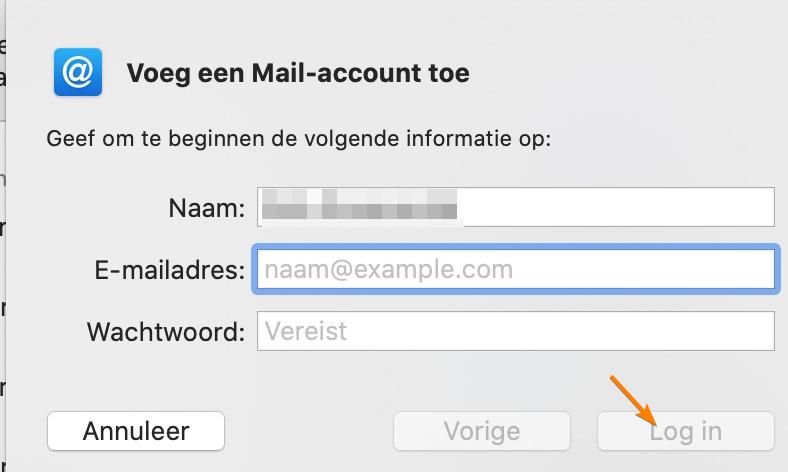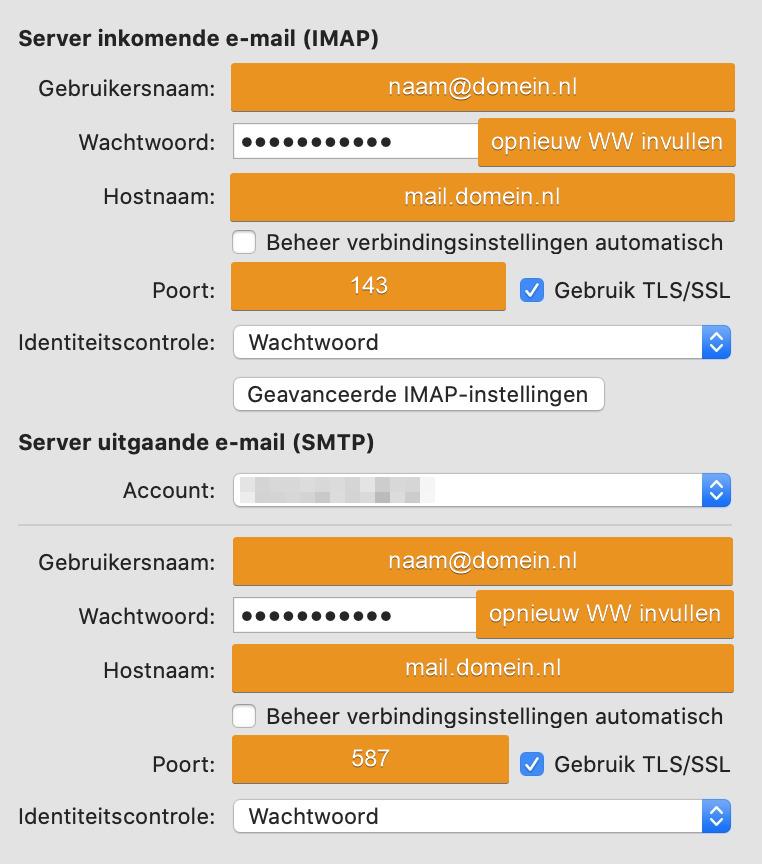How to install your mail account in Apple / macOS Mail?
For this tutorial to work you need to use the default mail program from Apple's macOS.
- Click on the "Gear" icon

- Click on "Internet accounts"

- Click on "Add another account"

- Click on "Mail account"

- Fill in your name, email address and password. Followed by clicking on "Login".

- Now select as account type "IMAP" and use for incoming and outgoing "mail.domain.extension". You can find these exact details in the message received from us.
- If you receive the error "Check of account name or password is failed" just click next. And please check if the mail account is created. This error message is sometimes a false positive.
- Now go to your inbox and right click the newly created account and click on "edit".
- Double check all settings if they are the same as in the picture below. And make sure to retype each password field or even better yet copy/paste the password! Over 80% of the problems users encounter are directly related to typos in password fields. Make sure every checkbox is the same in your settings as they are in the picture!

- When finished click on "Save"
- Your IMAP account is now fully setup.
If you are encountering issues then please create a ticket and let us know.